5. Querying databases
The tool, if configured to do so, allows you to run any queries on the database you have access to.
You may have, depending on the configuration, have only read only access, or read write access.
Warning
The tool does not check what you run. If you drop the whole database there will be no warning nor restrictions and the command will be promptly executed by the tool even if data is beeing destroyed.
5.1. How to query a database
On the home page, all projects you have query access to will have a ‘Query’ button.
Click on the button to display the query prompt.
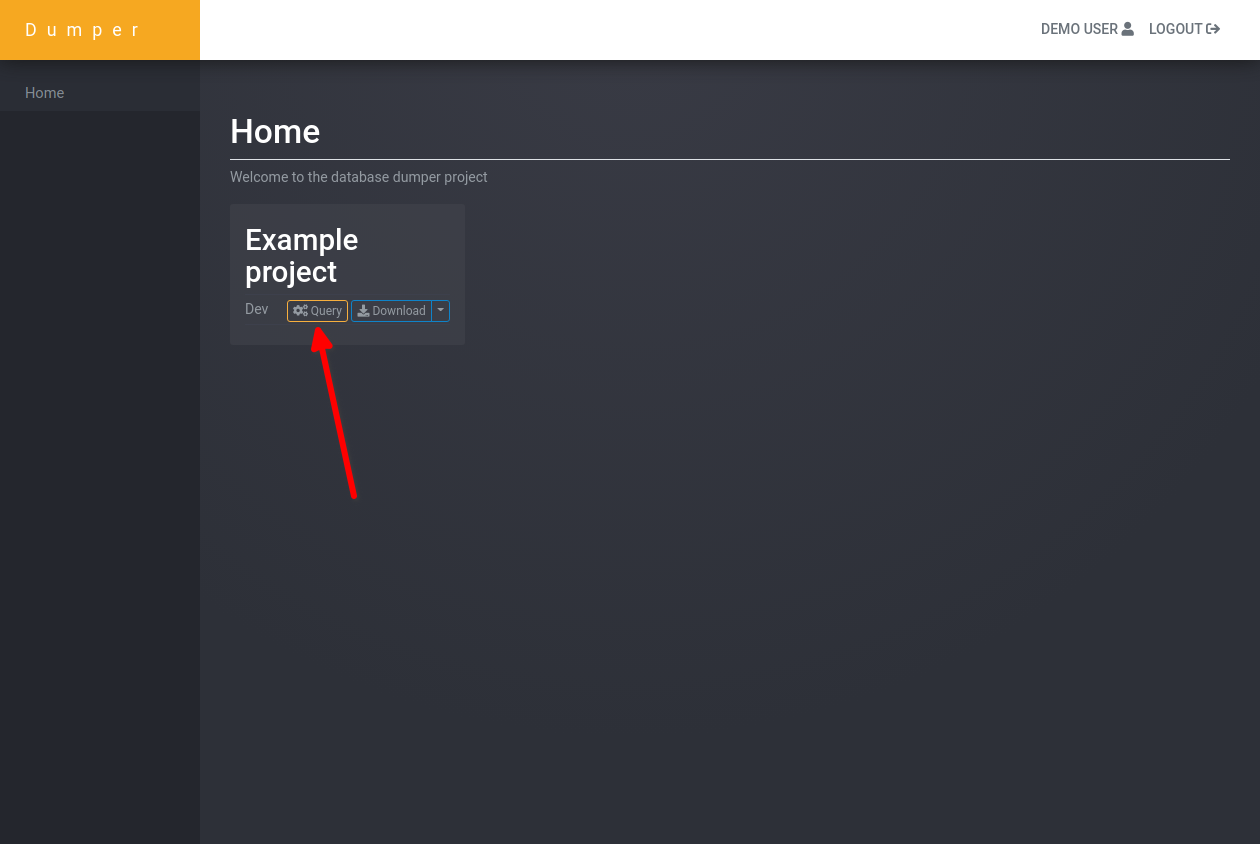
Starting a query from the homepage.
A textarea will be displayed in which you can type any query you want.
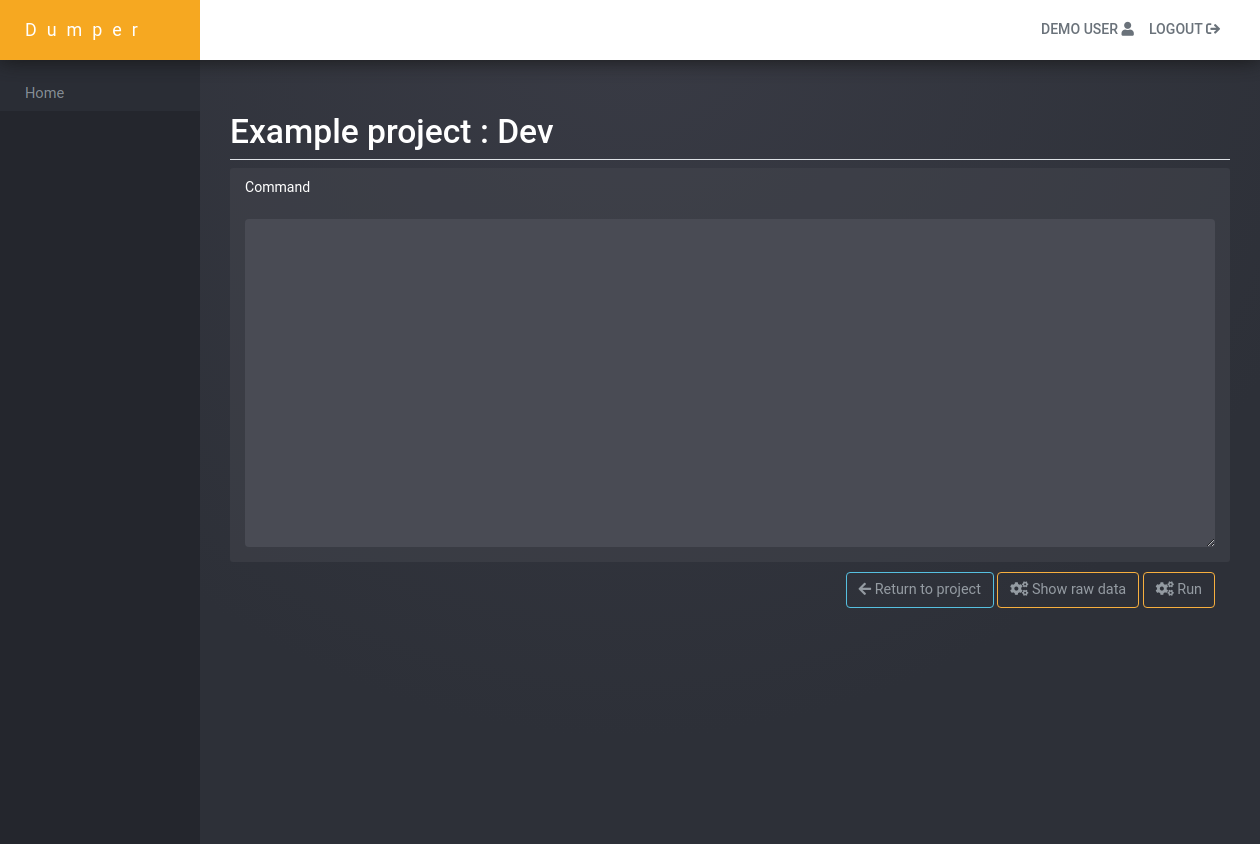
The query page.
When you’re ready, click on the “Run” button to execute the query.
The results will be displayed in a sortable table.
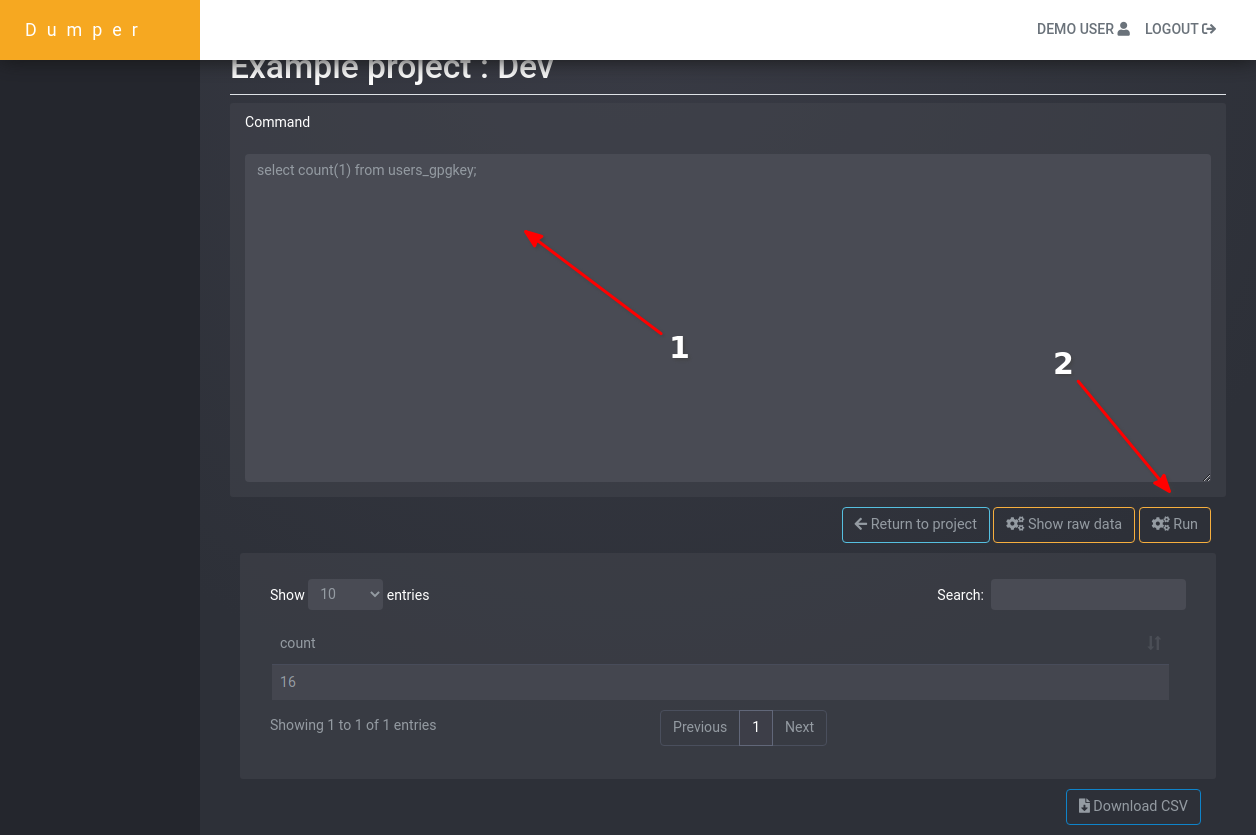
The query and the results.
If needed, you may download a CSV with the results. To do so, click on the “Download CSV” button, after running the query.
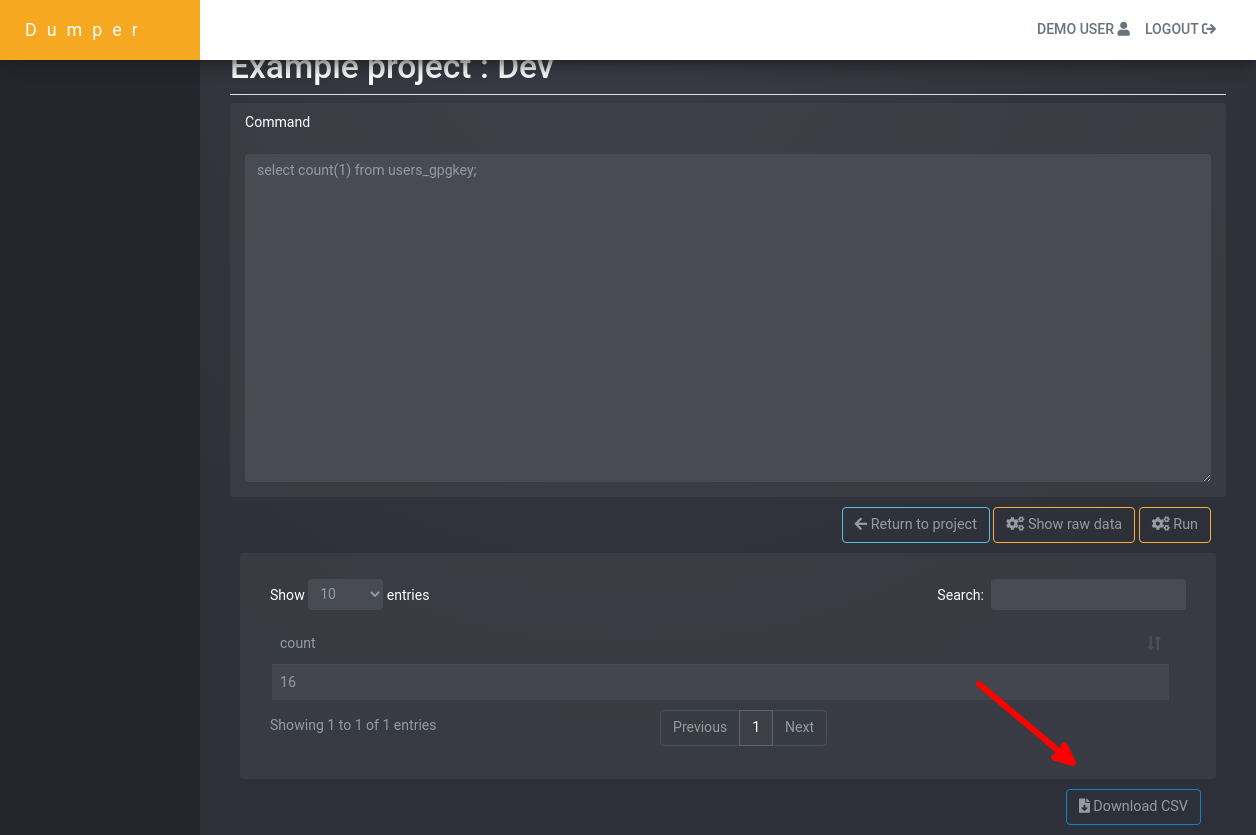
Downloading a CSV.
You may want the raw results, not displayed in a table. To do so, click on the “Show raw data” button.
The results will be displayed in raw, directly from the database.
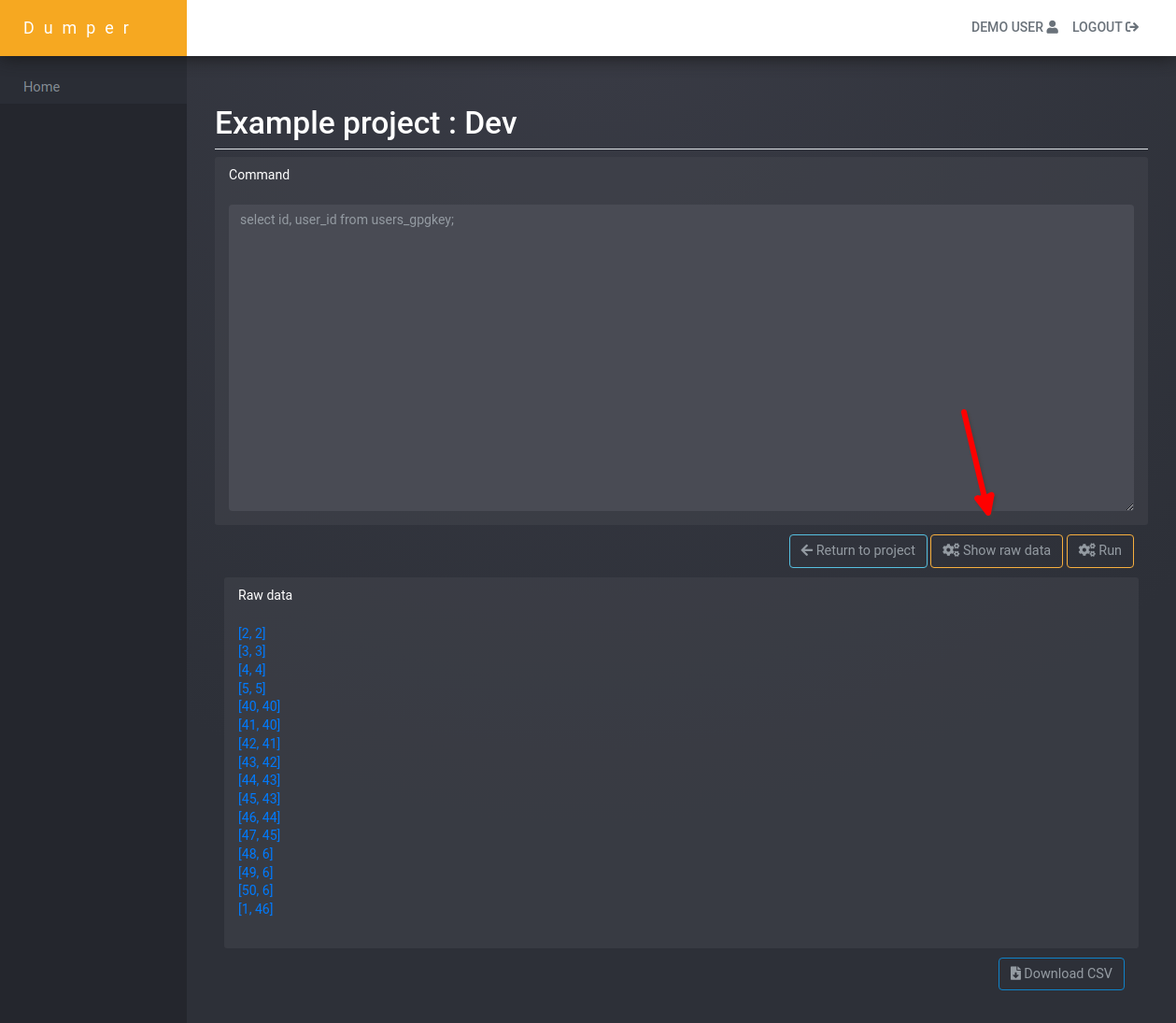
Some raw results displayed.
If your query generate errors, they will be displayed in a yellow message.
This probabaly means you need to fix the query :).
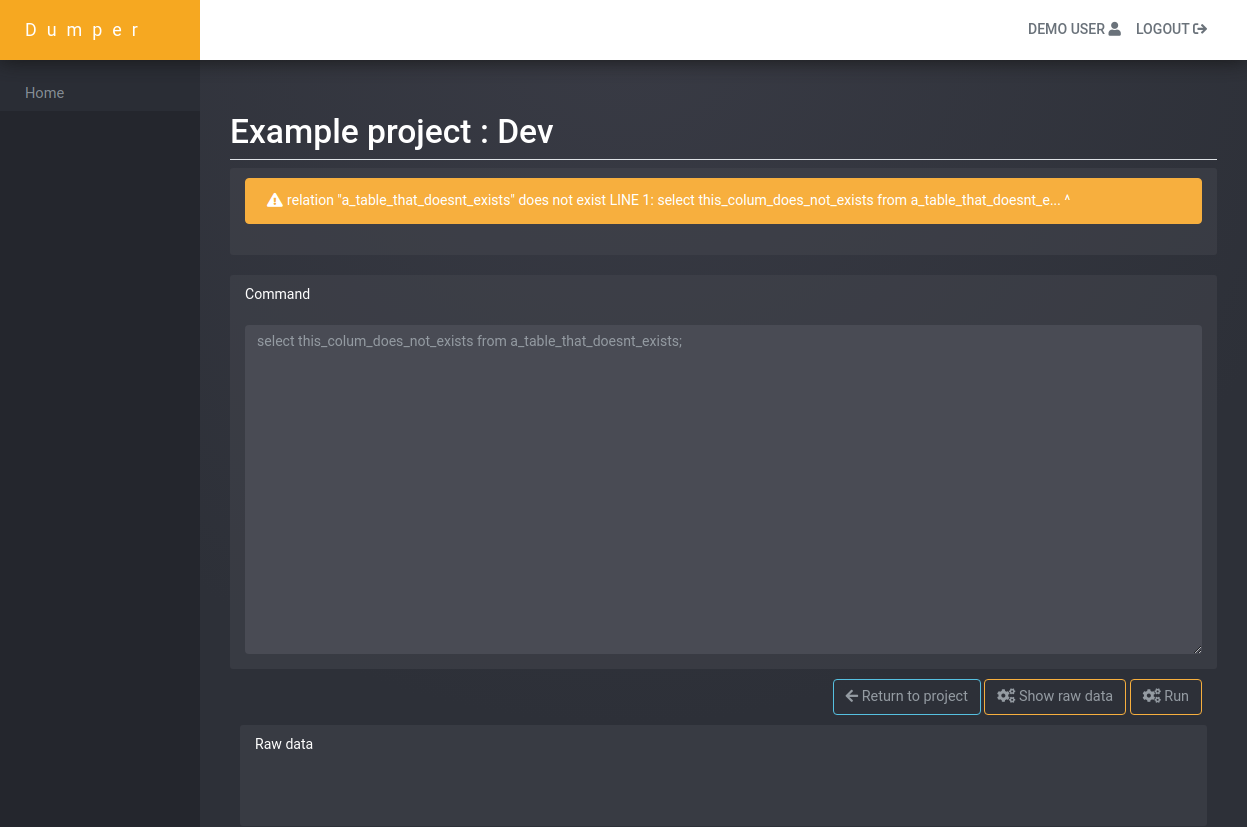
A query generating an error, displayed after running the query.